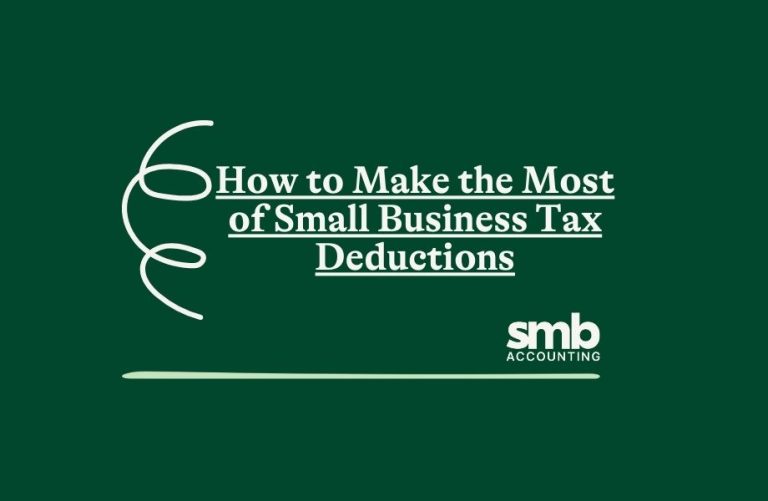Getting started with Xero can seem daunting, but it’s one of the best tools for managing your small business finances. Xero offers a streamlined, intuitive way to handle tasks like invoicing, billing, and bank reconciliation. Setting it up correctly from the start can save you time and prevent future headaches.
The key to using Xero effectively lies in understanding its features and customising them to fit your business needs. Whether you’re new to accounting software or moving from another platform, this guide will walk you through the essential steps to get up and running with Xero.
Creating Your Xero Account and Initial Setup
Setting up your Xero account is the first step to getting your business finances organised. Start by visiting the Xero website and signing up for an account. You’ll need to provide basic information such as your business name, email address, and address. Once you create an account, you’ll receive an email to confirm your registration.
After confirming your email, log in to Xero and follow the prompts to enter more detailed information about your business. You will need to specify your business type, industry, and financial settings like your accounting basis (cash or accrual) and GST details. Make sure these details are accurate to ensure proper reporting later.
Next, set up your chart of accounts. Xero provides a default chart, but you can customise it to match your business needs. The chart of accounts is essential as it categorises your transactions, making financial reporting and tax preparation easier. Add or remove accounts based on your business activities, such as sales, expenses, and assets.
By carefully setting up your Xero account, you ensure that your business finances are accurately tracked from day one.
Customising Your Xero Dashboard and Settings
Customising your Xero dashboard and settings helps you see the most important information at a glance and streamline your workflow.
Start by visiting the dashboard tab, where you can add, remove, or rearrange widgets. Widgets display key financial data like bank balances, outstanding invoices, and bills. Customise these to show the information you frequently need, making it quicker to access actionable insights.
You should also adjust your organisation settings. Go to the settings tab and explore the various options available. Here, you can set up your business logo, adjust invoice templates, and configure email settings. Adding your logo to invoices and setting up custom templates not only looks professional but also enhances your brand recognition.
Next, set your financial settings to match your reporting preferences. In the financial settings area, define your financial year, tax rates, and default currency. This ensures that all your reports and transactions use consistent settings.
Finally, take some time to explore other customisation options available. Xero allows you to set user roles and permissions, enabling you to control who has access to different parts of your account. This is particularly useful if you have a team and need to delegate tasks while maintaining security.
Customising your dashboard and settings makes Xero more tailored to your business needs, allowing you to work more efficiently.
Connecting Your Bank Accounts and Importing Transactions
One of the most powerful features of Xero is its ability to connect directly to your bank accounts. This feature allows automatic import of transactions, saving you from manual data entry and reducing the risk of errors.
To connect your bank accounts, navigate to the “Bank Accounts” tab in Xero and click “Add Bank Account.” You’ll need to select your bank from the list or search for it if it’s not immediately visible. You may be prompted to enter your online banking credentials to establish the connection. Rest assured, this process is secure and helps to keep your data accurate.
Once your bank account is connected, Xero will begin importing your transactions. You can then categorise these transactions using your chart of accounts. For example, you can set rules so that payments to a specific vendor are always categorised as an expense. This makes reconciliation quicker and ensures all your financial data is up to date.
Setting up bank feeds in Xero not only automates a tedious task but also ensures you always have an accurate, real-time view of your financial situation. Keeping your records current makes it easier to generate reports, track cash flow, and prepare for tax time.
Setting Up Invoicing and Managing Bills
Creating and managing invoices in Xero is straightforward and helps ensure you get paid on time. Start by setting up your invoice template. Navigate to the settings menu and select “Invoice Settings.” Here, you can add your business logo, choose a colour scheme, and input payment terms. Customising your invoices adds a professional touch and improves your brand image.
Once you’ve set up your template, you can start creating and sending invoices. Go to the “Sales” tab and click “New Invoice.” Fill in the necessary details like the customer’s name, items or services provided, and the due date. Xero also allows you to add payment options, including PayPal or bank transfer details, directly to the invoice. This makes it easier for clients to pay you quickly.
Managing bills is just as important as sending out invoices. In the “Purchases” tab, you can add new bills and upload receipts. Xero allows you to set reminders for due dates, ensuring you never miss a payment. Categorise each bill to keep track of expenses and see where your money is going.
With streamlined invoicing and bill management, you can maintain healthy cash flow and keep your business finances in check. Xero’s user-friendly interface and automation features make these tasks more manageable.
Conclusion
Setting up Xero correctly from the start is crucial for managing your small business finances effectively. By creating your account, customising your dashboard, connecting your bank accounts, and managing invoices and bills, you can save time and reduce the chances of errors. These steps ensure your financial data is accurate, up-to-date, and easily accessible.
Streamlining your financial tasks with Xero allows you to focus on growing your business rather than getting bogged down by administrative details. You’ll be better equipped to make informed decisions with real-time financial data at your fingertips.
If you’re looking for expert help with setting up Xero or managing your business finances, turn to SMB Accounting. Our skilled team specialises in delivering accounting services on the Sunshine Coast, ensuring your accounting processes are seamless and efficient. Contact SMB Accounting today to simplify your financial management.